Using ChatGPT for Excel: A Step-by-Step Guide
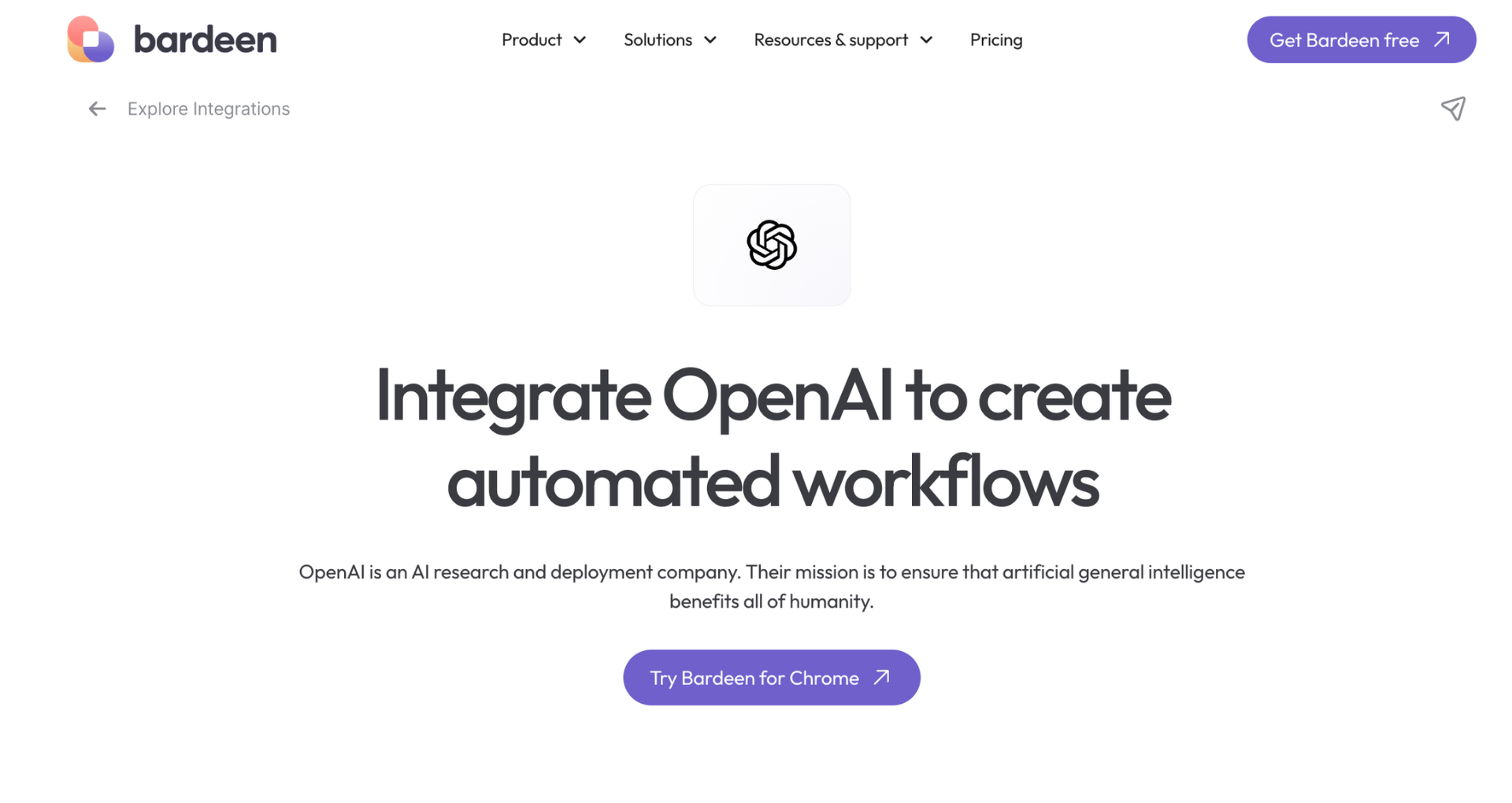
TL;DR
Integrate ChatGPT with Excel to automate tasks, generate formulas, and analyze data efficiently. This guide covers using plugins and direct methods for formula creation and data analysis. Automate Excel workflows with Bardeen to enhance productivity and focus on value-driven data analysis.
Integrating ChatGPT with Excel opens up a world of possibilities for advanced data analysis and automation. By combining the power of AI with the versatility of spreadsheets, users can streamline complex tasks, generate dynamic formulas, and uncover deep insights from their data. In this blog post, we'll explore how to set up ChatGPT in Excel, utilize AI for formula creation, and apply advanced data analysis techniques to take your spreadsheet management to the next level. Automating repetitive tasks with AI-powered tools like Bardeen can further enhance your productivity and save you time.
Introduction to ChatGPT and Excel Integration
Integrating ChatGPT with Excel revolutionizes data analysis and spreadsheet management by harnessing the power of AI. This integration enables users to streamline complex tasks, automate formula creation, and uncover valuable insights from their data effortlessly. Automating repetitive tasks with ChatGPT saves time and boosts productivity.
Key benefits of integrating ChatGPT with Excel include:
- Enhanced data analysis capabilities
- Automated formula generation
- Simplified handling of complex spreadsheets
- Improved decision-making through AI-powered insights
By leveraging natural language processing, ChatGPT understands user queries and provides accurate responses, making it easier to navigate and utilize Excel's features. This integration empowers users to focus on high-value tasks while ChatGPT handles the technical heavy lifting. Excel's built-in tools, combined with ChatGPT's AI capabilities, create a powerful synergy for data-driven professionals.
Setting Up ChatGPT with Excel
To integrate ChatGPT into Excel, follow these steps:
- Install the Excel add-in for ChatGPT. This plugin is compatible with both Windows and macOS.
- Open Excel and click on the ChatGPT tab in the ribbon.
- Enter your OpenAI API key. If you don't have one, sign up at platform.openai.com to get your secret key.
- Configure Excel settings to optimize ChatGPT for data tasks. This includes selecting the appropriate language model and adjusting parameters like temperature and max tokens.
Alternatively, you can use VBA code or an Excel function to integrate ChatGPT. This method automates repetitive tasks but requires more technical setup compared to the add-in.
Keep in mind that while the ChatGPT plugin is free, OpenAI API usage incurs low costs based on monthly usage. Refer to OpenAI's pricing documentation for details.
Utilizing AI for Dynamic Formula Generation
ChatGPT can transform natural language queries into complex Excel formulas, simplifying the process of creating formulas for various analytical tasks. Here's how it works:
- Open your Excel spreadsheet and navigate to ChatGPT.
- Describe the desired formula in plain language. For example, "Create a formula to calculate the average sales revenue for the past 12 months."
- ChatGPT will generate the appropriate Excel formula based on your query.
- Copy the generated formula and paste it into the relevant cell in your spreadsheet.
- Adjust cell references as needed to match your data layout.
This AI-powered approach to formula creation eliminates the need for users to have extensive knowledge of Excel functions and syntax. Some examples of formulas ChatGPT can generate include:
- Financial formulas: Calculating net present value (NPV), internal rate of return (IRR), or loan amortization schedules.
- Statistical formulas: Determining standard deviation, correlation coefficients, or performing t-tests.
- Date and time formulas: Extracting specific date components or calculating the difference between dates.
Tools like AI.Formula can further streamline the process by allowing users to input their queries directly within Excel, without the need to switch between applications.
Advanced Data Analysis Techniques with ChatGPT
ChatGPT can be a powerful tool for advanced data analysis in Excel, enabling users to uncover deep insights and make data-driven decisions. Here are some ways ChatGPT enhances data analysis:
- Predictive Analytics: By leveraging machine learning algorithms, ChatGPT can help predict future trends and outcomes based on historical data. This can be particularly useful for sales forecasting, resource planning, and risk assessment.
- Pattern Recognition: ChatGPT can identify hidden patterns and relationships within large datasets, revealing insights that may not be immediately apparent through traditional analysis methods. This can help users spot anomalies, detect fraud, or identify new opportunities.
- Trend Analysis: With its natural language processing capabilities, ChatGPT can analyze text-based data to identify emerging trends and sentiments. This can be valuable for market research, customer feedback analysis, and social media monitoring.
ChatGPT also enhances Excel's built-in features like the Analyze Data tool, providing more comprehensive and accurate results. By integrating ChatGPT with Excel, users can:
- Ask complex questions about their data using natural language queries
- Receive instant insights and recommendations based on the data
- Visualize data in new ways to uncover hidden patterns and trends
Automating data analysis tasks with ChatGPT can save time and reduce errors, enabling users to focus on strategic decision-making rather than manual data manipulation.
Best Practices and Limitations
When using ChatGPT with Excel, it's essential to follow best practices to ensure accurate and reliable results. Here are some tips:
- Phrase your queries clearly and concisely, providing necessary context for ChatGPT to understand your request
- Validate AI-generated results by cross-checking with other data sources or manual calculations
- Use ChatGPT as a tool to augment your analysis, not replace human judgment and expertise
While ChatGPT can significantly enhance your Excel experience, it's important to be aware of its limitations:
- ChatGPT may struggle with understanding complex or ambiguous data, requiring human intervention to clarify and guide the analysis
- The tool relies on the quality and accuracy of the input data, so ensure your datasets are clean and well-structured
- ChatGPT's outputs are based on patterns and correlations, which may not always reflect causality or real-world dynamics
To optimize your use of ChatGPT with Excel, consider automating key tasks such as data entry, formatting, and reporting. This can help you focus on higher-value activities like interpreting insights and making strategic decisions.
Remember, while ChatGPT is a powerful tool, it's not a replacement for human expertise. By combining the efficiency of AI with your own domain knowledge and critical thinking skills, you can unlock new levels of productivity and insight in your Excel workflows.
Boost Your Excel and ChatGPT Productivity with Bardeen Automations
While mastering the use of ChatGPT with Excel can significantly enhance your data analysis and formula generation, automating these interactions can take your productivity to the next level. By leveraging Bardeen and its integration with OpenAI, you can streamline workflows, automate data processing, and generate insights at the click of a button. Let's explore practical automations that can revolutionize the way you interact with Excel and ChatGPT.
- Save ChatGPT transcript to Google Docs: This playbook allows you to effortlessly document your ChatGPT conversations, making it easy to track your queries and their responses for further analysis in Excel.
- Send email from ChatGPT response: Automate the process of sending emails based on ChatGPT responses. This is particularly useful for sharing Excel-related insights or automating responses to data analysis queries.
- Get full conversation from the currently opened ChatGPT dialog page: Retrieve entire ChatGPT dialogues to analyze your Excel queries and responses in detail, enhancing your data documentation and audit trail.
Implementing these automations can significantly reduce manual work, allowing you to focus on deriving value from your data. Dive deeper into automation by downloading the Bardeen app.
Learn how to integrate ChatGPT with HubSpot using ChatSpot for enhanced customer support, content generation, and sales prospecting. Boost productivity and insights.
Learn how to embed ChatGPT in Excel using plugins, add-ins, or the OpenAI API with VBA code to automate tasks and enhance data analysis.
Learn how to use ChatGPT to write a compelling LinkedIn summary in a few steps, enhancing your professional online presence and saving time.
Learn how to add plugins to ChatGPT Plus in 5 simple steps to enhance functionality by accessing external data and services.
Learn how to use the Zillow ChatGPT plugin for exploring real estate listings with conversational queries. Steps for ChatGPT Plus users explained.
Learn how to integrate ChatGPT with Gmail using plugins for AI-powered email drafting and responses, enhancing productivity and efficiency.
Your proactive teammate — doing the busywork to save you time
.svg)
Integrate your apps and websites
Use data and events in one app to automate another. Bardeen supports an increasing library of powerful integrations.
.svg)
Perform tasks & actions
Bardeen completes tasks in apps and websites you use for work, so you don't have to - filling forms, sending messages, or even crafting detailed reports.
.svg)
Combine it all to create workflows
Workflows are a series of actions triggered by you or a change in a connected app. They automate repetitive tasks you normally perform manually - saving you time.
Don't just connect your apps, automate them.
200,000+ users and counting use Bardeen to eliminate repetitive tasks





